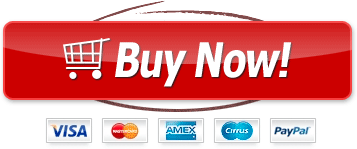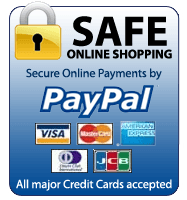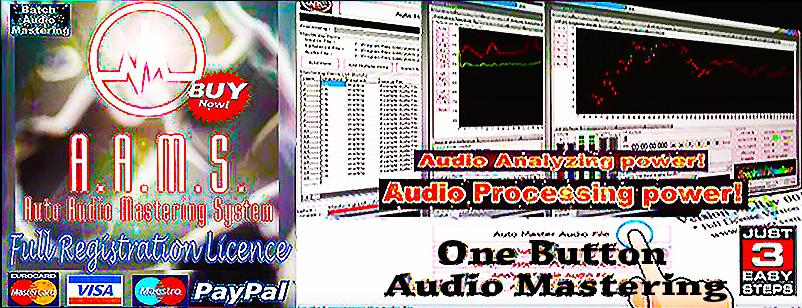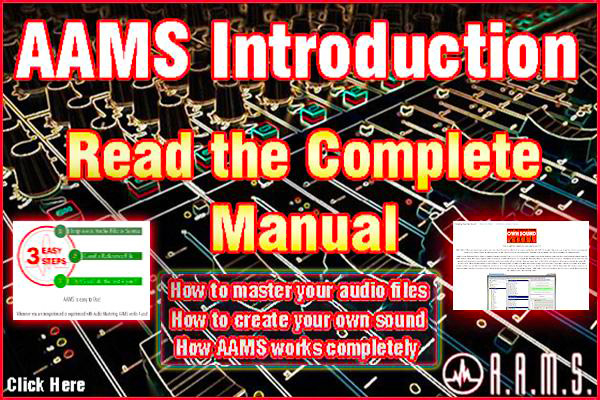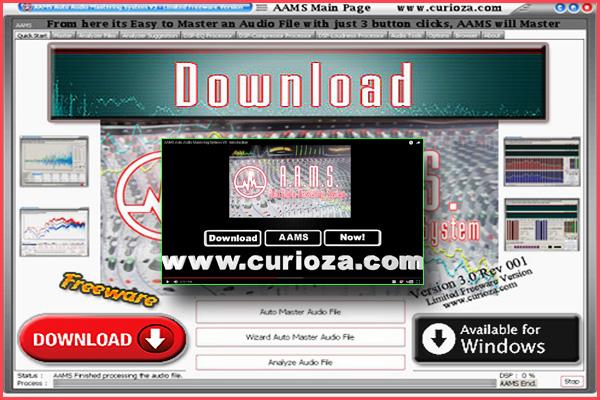AAMS How to Register for the Professional Version
Does AAMS really master audio automatically and how is this done ?

AAMS Auto Audio Mastering System
Designed for audio mastering and processing music files or musical mixes towards acceptable levels and audio spectrum in a fast and easy manner.
With 3 Easy Steps, One Button Audio Mastering.
AAMS does all audio mastering fully automatic. Creating a good equal spectrum range on all kinds of speaker systems, human hearing and commercialy acceptable sound levels.
One of the most important things of mastering audio is the way to create a sound, specially the way you want it to hear.
But also there are different kinds of audio playing systems, from normal radio or mobile phones, on speakers, on headsets, or in the car listening to music.
That can be quite a hassle and time consuming for users to audio master themselves. Also a good sound and being able to play on all speaker systems at acceptable commercial levels is basically a contradiction. AAMS takes control of that part in software audio mastering.
How does AAMS calculate the settings ?
AAMS internal Analyzer will first read and analyze your mix by using processing depth of a computer, input any song or audiotrack and output a AAMS Source file.
AAMS internal Analyzer is suggesting all the AAMS DSP Processors to act according to rules, basically mixing and mastering rules, that allready known and exist.
AAMS has also got some good inventions like a 100 band EQ that is setup by AAMS Suggestions. AAMS has a 8 band multiband compressor that finds all settings by hunting the audio file and is setup by AAMS suggestions that come from AAMS Analyzer. If the user inputs audio into AAMS mastering or AAMS analyzer, a AAMS Soure file is created and contains all needed data for AAMS to use or re-use, and so the user can use and re-use an AAMS Analyzed Source File or any AAMS Analyzed Reference files! Basically you can load Source files as Reference files, and vise versa, so the user can also play with sets of AAMS Source files or AAMS Reference files. Construct Source's and Reference's, Batch or Edit them together, add or substract.
AAMS is Source vs Reference based
This AAMS Source file will represent your own audio material inputted into AAMS for audio mastering purposes.
Then choose a matching AAMS Reference file from the database of +200 available style presets supplied with AAMS installation.
The good thing about the database it consists of all gernes of music and all kinds of differences like dj, live performance or male or female vocals, or in between, from all over the world.
Also the user can combine and manipulate References to get close to a certain sound. Or use any sound(s), track(s) or audio to function as a AAMS Reference file. So that gives the user the opportinity to have what they want, create their own (acceptable) sound. And use and re-use that Reference as a good target to make your music sound alike.
AAMS will automatically generate suggestions for mastering your audio material.
These are displayed in charts and information screens for the user to check what AAMS is suggesting and there is a lot, don't get confused. AAMS mostly does all automaticly.
The internal DSP-Processing consists of a variable 1-100 Band Equalizer, 1-8 Multi-Band Compressor and a Loudness Balance Maximiser. AAMS will automaticly setup these for you.
These three modules will balance, EQ and Compress your audio material automatically when chosen and carefully make it loud as possible without losing quality.
AAMS can process a single master or even multiple masters automatically, like collections of audio files. AAMS makes the audio coherend to each other, that can be handy to fit your audio for streaming services. A Mastered Audio file will be written to your hard disk and you can listen to this Audio file directly. A supporting mastering document is written alongside.
Mastering and AAMS.
Since the first thought of auto mastering on a computer was taken into writing AAMS V1.0 software in 2004, there has been a lot of improvements.
Mostly by using DSP-EQ, DSP-Compressor and DSP-Loudness the process of auto mastering was with AAMS V2.0 became a fact.
With AAMS Reference Database with over 200 AAMS V2.6 became a tool for the most users to master audio in a single go.
And the complete internal processing of AAMS was enough to do everything inside the AAMS program, with a few button clicks.
With AAMS V4 the fine tuning became there by a sound that consists best for most audio mastering jobs.
And a lot of features where added to help the users tweak their masterings even more.
Also AAMS became more versatile for beginners alike musicians AAMS became a fast tool, one buton and 3 steps.
AAMS can be adjusted for their needs, but also can become a very usefull tool between mixing and mastering. If the user wants that time spent by learning.
Foremost AAMS software is there to give users a one fast way tool for mastering their audio, but also a good learning tool.
AAMS is an Audio Mastering tool that consists mostly on equal range frequencies for common audio playing systems and can translate audio good for most common speaker systems. Specially made with human hearing in mind. AAMS is has presets of References and user can make their own References. True, but AAMS is designed to have equal hearing on most common speaker systems and applies known mastering rules in AAMS suggestion for audio mastering, and applies them to the AAMS DSP processors alike.
And even maybe at beginning AAMS might just do One Button Audio Mastering for you, later on AAMS can prove a good tool to find and create your own sound and become a good mix checking tool. Maybe a little reading in the manual, but the user can manipulate references in many ways. So the user can come close to the sound they want, but AAMS still will focus on how that will output on all kinds of speaker systems and that with a natural hearing pleasable spectrum and volumes, with mastering rules in mind. Because AAMS is programmed software, it is not artificial. It is like a robot, it repeats itself on the same input it gets. AAMS repeats itself and has the same output, when inputted the same. Most users get used to what AAMS outputs and check mixes and all kind of audio, create or batch audio masterings fast.
AAMS is a tool
So AAMS does not only do audio mastering, AAMS has a good range of features for a wide range of people who are using audio or needing audio to sound better and especially commercial acceptable levels. AAMS does that and is for users that just need a fast audio masters and no worries, they have other things to do and time is money. The same counts for users that want to do more mixing then mastering. Or for a more demanding user that just wants more out of their masterings. In audio perspective a lot of audio recording, analyzing, mixing techniques are used on sound, some of them are used in audio mastering as well. So many users use AAMS to not only have a final master that sounds good, they use AAMS to analyze ther mixes repeatedly and so 'in between' do mix checks with AAMS. AAMS applies a set of mastering rules and does that consistent. In that way a user can input their mix into AAMS, knowing that same set of rules is applied exactly as last time, each time AAMS is used for analyzing repeatedly, like by comparing mixes, or comparing artists, bands, dj mixes, etc. Not only on a mix the levels and balance are corrected, the spectrum or EQ and Compression are corrected. AAMS is programmed for many years and the focus of AAMS Analyzer is deep spectrum measurements as only a computer can do and dynamic insight by beeing more precise and finds the settings by applying a set of mastering rules and known audio principles, curves of human hearing and ranges this over all kinds of speaker or soundsystems. AAMS will not destroy a mix, but rise the mix to acceptable levels, dynamics and spectrum levels. Most users just know after a while what to expect from AAMS because AAMS will repeat itself. If the user changes the mix from the last mix inputted into AAMS, the user can analyze the new mix and compare it, to see the differences between them. Also the user can load a Reference and compare their mix against any gerne, artist, band or performance. That gives opportunities to fix a mix before mastering. Or at least understand the spectrum of their mix better by just taking time to listen to a mastered version of their mix. From an Analyzing tool AAMS can compare, add, manipulate and then show differences between two audio files (and apply the differences) and show the user the way direction to go, for commercially acceptabe sound. Save that as a Reference and re-use it repeatedly for audio mastering outcome of AAMS. Even so the user can adjust the spectrum so it does not consist with the rules, or change the rules of AAMS. That means it will maybe not so playable on all kinds of speaker systems, but for that AAMS is installed with normal settings for all kinds of speaker systems and soundsystems in mind.
Yes, the main function or purpose of AAMS is audio mastering and do this Easy and completely does all automaticly and fast and towards an commercially acceptable levels and sound.
Second AAMS is adjustable to have users copy, manipulate the outcome, adjust settings, on the reference they use. They can make own references for al kinds of purposes and re-use them repeatedly on audio masterings, and re-use copy or manipulate sound, to create their own sound. In perspective AAMS is a learning tool, that if the user has the Mix, AAMS can show the way to go, EQ or Spectrum wise correct the mix, or have some other ideas to make the mix better, and then send it into AAMS again to see their improvements. Most users will just want to see they mix mastered, while they are mixing it. AAMS can be used to check mixes and find things in it to correct, or when the user hears the mix as mastered, can be a good checkup and listening or learning expirence. Once they have a reference that is acceptable for the user can use this spectrum sound on any mastering(s) with AAMS. And expect the same kind of outcome each time they use the same Reference. The AAMS database has 200+ very good references to start with.
Another thing AAMS does for albums or collections, by batch mastering. AAMS will do on collection of files and creates a coherend sound on all. So your album will sound coherend.
AAMS does provide a acceptabe good sound, as a reference, the source will be treated the same with multiple audio files inputted into AAMS for analyzing purposes or mastering batches. So if you have an audio collection or for artist and band an album of tracks, for a dj mix or live performance, you want a consitent sound to reflect the sound you want, but played on all kind of audio systems or speakers / headphones, etc. Call it commercial levels that are acceptable for human hearing. Some users do not really do audio mastering, but beef up their MP3 collections with AAMS. Some users just input all kinds of audio into AAMS like samples from instruments or recorded audio. Tapes, Video Sound or any audio. AAMS main file format is Wave Format 16 bit Integer, 24 Bit or 32 Bit Float Bit 44.100hz Stereo. Although AAMS can convert MP3 Files to Wave Format for import, we recommend using Wave format files.
So AAMS made foremost for the user that wants a fast and easy master with a good sound.
Second AAMS is insight in audio by analyzing, comparing and manipulting, and re-using references for audio mastering purposes.
Third AAMS is a learning tool for users that want a direction to point their mix to acceptable commercial levels.
Now you can listen what you expect!
AAMS Audio Mastering Software for Windows Explained
AAMS Auto Audio Mastering System is intended to assist musicians and sound technicians in creating the final version of their mixes, ready to be released to the public. The audio mastering process enables you to prepare a mix for being distributed by fixing distractions in tonality, volume, noises or distortion. A handy utility which supplies you with suggestions for equalizer or multiband compression, providing a useful audio mastering tool
Getting accustomed to the application doesn't require you to be a professional mastering engineer, although some basic knowledge and some time is required to find out what each function does. The interface is definitely note the best we've seen, but it provides one-click access to all the options. It takes some time to set up your own reference master and this is done by allowing the program to analyze sets of songs with characteristics similar to what you plan on obtaining. Practically, you can give all your mixes the feel of your best song. AAMS Auto Audio Mastering System aims to help you test the sound quality of your audio materials. It analyzes MP3 or WAV source files and then uses them as a reference system for further input sounds. Alternatively, you can use one of the many reference files that the application comes with. The collection includes reference systems for a wide range of genres, from classic music and ballads to disco, funk, electronic and rock. AAMS Auto Audio Mastering System enables you to view the waveform display and the spectrum graph of the loaded songs and provides suggestions for the equalizer, compression and volume settings. Also, it can be used for digital signal processing, applying the necessary corrections to your mix in order to make it sound great. Thus, you can adjust fading and get better results by using a multiband compressor or a parametric EQ, change the master balance, normalize WAV files and more.
AAMS Auto Audio Mastering System comes with a set of tools that can help you create your final audio or music, even if you don't know much about mastering. It allows you to correct obvious differences between songs and create a recording that can captivate the audience.
Does AAMS master accurately and is it easy to learn ?
Great mastered mixes sound much better, but it’s hard to master with speakers and listening environments that don't represent a good flat frequency spectrum. And dynamic wise, speakers or sound systems can be quite different. And what about the room or envoiroment that the audio is played. It is all very very complex.
AAMS takes the mastering out of your hands and lets you do it in a few simple, fast and easy steps with no fiddling around.
AAMS does this by matching your audio material with the provided Reference Styles.
AAMS works automatically and all mastering functions can be done with a minimum of effort.
The learning curve of AAMS is such that you can be creating great masters faster and more accurately than before.
AAMS does not simply assist you when mastering, it will work out and calculate all necessary changes using internal Audio functions and DSP-Processing.
Writing the results as a complete mastered audio file.
AAMS provides a convenient way to get you going and making a good sounding master from your mix.
What is the main file format for loading audio into AAMS ?
The main file format is Wave Format 16 bit Integer, 24 Bit or 32 Bit Float Bit 44.100hz Stereo.
Although AAMS can convert MP3 Files to Wave Format for import, we recommend using Wave format files.
All audio formats are WAV, WAVpack, MP3, MP2, AAC, WMA, M4a, OGG Vorbis, AAC, APE.
The Output can be MP3, WAV 16 or 32 bit float.
What about single audio tracks ?
AAMS can import and analyze single audio tracks in the same way as full mixes or any other audio material.
All you have to do is choose a reference style that fits the source audio track well.
Either you can take a look in the reference style database or generate a new reference preset.
Let’s say you'd like to equalize a guitar-instrumental track with AAMS but you don't find a good reference style preset in the database.
You can generate a new reference style preset by importing more guitar-instrumental audio tracks.
Use a number of recordings that best match the intended result as the source material and import them into AAMS.
Now AAMS will average the references and you can save a new preset that you can now use as a new reference style.
When you load up your newly made reference against the source, AAMS will calculate the differences.
This is basically called matching, but AAMS can take this quite a bit further, as we introduce Batch Matching.
Can AAMS handle a compilation for a full album ?
It does not matter much how many tracks or what you have on a full album, AAMS will match your tracks to a reference.
So when you choose a style from the reference database each track is mastered against it.
Master every track how you want, as you would do with a single track.
Usually this is enough to make the full album sound good.
But you could take it one step further and create an average of all tracks using the batch source function.
When you have multiple songs ready for an album and you want them all sound the same.
It’s possible to analyze the complete set of songs in AAMS and make a new averaged Source Preset from all of them.
The Source Batch will calculate and compile the full album with all tracks into a new single Source Preset.
When loaded with AAMS this works the same way as any other source preset and AAMS will calculate the overall difference of the full album.
Use the mastering preset given by AAMS on all tracks and re-master them to get a nice overall sound on your full album.
What is a Batch ?
A batch is a selection of audio files.
When you want to make a new reference style you can select any audio material and place them I a single directory.
You can now let AAMS carry out the analysis.
AAMS will analyze each file separately and save a reference preset accordingly in the directory next to the audio material.
When the analysis is finished, you can generate a new reference style by selecting all analyzed references and batch then into one single preset.
The Batch function creates an average of all reference presets in the list.
When you save this new reference style preset in the database directory the new style can now be used against your source audio material.
This way you can make new matching style presets for every source.
These functions creates endless possibilities to add new styles into the database.
When spread across the users of AAMS will be included into the general internet database of AAMS and subsequent versions of AAMS.
In this way we hope to encourage users to send in their own presets and make the database bigger and better with every new release of AAMS.
How does AAMS analyze audio material ?
When an audio file is imported into AAMS; The AAMS Spectrum Analyzer analyzes the audio file in chunks of audio and can handle any frequency from 5hz to 22,5Khz.
The Frequency spectrum is set up in logarithmic order, so that the bottom end frequencies have a more detailed spectrum and builds upwards to the high frequencies.
This makes it easier for the user and AAMS to recognize if the bottom end frequencies are correctly matched or see the whole spectrum or equalization points.
The Bottom End is usually not heard on small monitoring speaker systems and most household stereo equipment.
Sometimes there is a lack of highs and some speakers produce some distortion.
The spectrum range from 0Hz to 50Hz is often not heard correctly on most speakers, but AAMS Analyzer effectively calculates the spectrum and its EQ so that it can calculate the differences consistently and accurately. AAMS calculates the whole frequency spectrum from 5hz to 22,5Khz for the analyzed audio.
This is separated in left and right signals so that if there was a balancing problem this is also resolved within the calculations.
A parametric equalizer suggestion is calculated and from that comes the EQ Final section and EQ Preset (Graphic EQ) setup from user defaults.
They represent a parametric equalizer and a graphical equalizer. After this the Multi-Band Compression is calculated so that the user is informed about compression bands and how to reduce peaks and how to get your tracks more even. The loudness display will make it easy to see if the overall volume is loud enough to match a level that is as loud as possible.
How does the AAMS Analyzer work ?
The AAMS Analyzer is what makes the difference in AAMS because it is not just a spectrum analyzer but AAMS is programmed in a way that makes the mastering process easy and carries out calculations beyond the normal spectral views.
AAMS also provides information about Multi-Band Compression settings and Loudness.
AAMS shows you how to setup the mastering chain and gives detailed information allowing you do the job in a minimal amount of time and with great accuracy.
When you load an audio file into AAMS it will investigate and hunt down frequency information and save it to disk.
AAMS will then do some heavy calculations and create a new Source Preset.
When you load a Source preset and a Reference preset AAMS automatically calculates equalization, Multi-Band compression and loudness settings.
Having problems or errors ?
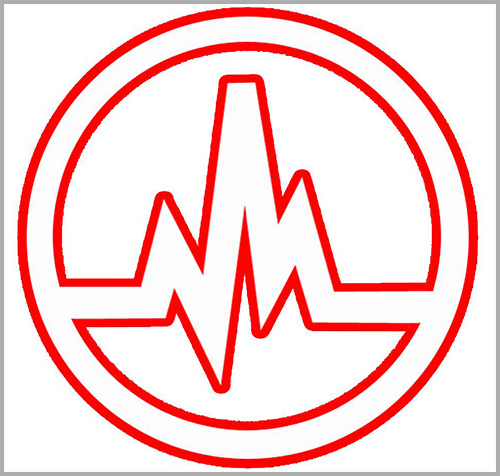
Having problems or Errors ? Run AAMS as Adminstrator!
Navigate to the AAMS shortcut (desktop)
Right-click the program icon (the AAMS.exe file).
Choose Properties.
On the Compatibility tab, select the Run This Program As An Administrator option.
Click OK.
If you see a User Account Control prompt, accept it.
Having problems or Errors ? Re-install in default directory!
Download and install AAMS V4.
Be sure to not change the default directory.
Start AAMS V4 and see if the problem is solved.
AAMS Installation Directory
Do install AAMS Setup with the standard settings. Just click until finished.
If needed install AAMS into the following directories :
x64 (Windows 64 bit Versions)
C:\Program Files (x86)\AAMS\
D:\Program Files (x86)\AAMS\
E:\Program Files (x86)\AAMS\
F:\Program Files (x86)\AAMS\
x86 (Windows 32 bit Versions)
C:\Program Files\AAMS\
D:\Program Files\AAMS\
E:\Program Files\AAMS\
F:\Program Files\AAMS\
Installation of AAMS Setup into other directories as listed above is not recommended.
Windows Compatible
By installation AAMS Setup will determine the settings for each windows version.
This means Compatibility settings are generated by AAMS setup software.
AAMS setup installer will determine your windows version and setup accordingly!
AAMS will run on all Windows Systems 32 Bits or 64 Bits.
AAMS will run on Windows 10, 8, 7, Vista, XP.
AAMS is a 32bit Windows software program.
Running AAMS on Windows 7, use Compatibillity settings Windows XP Service Pack 3.
Running AAMS on Windows 8 or 7, use Compatibillity settings Windows 7.
Run AAMS as Adminstrator.
Use Screen DPI Setting 92 DPI for best results.
Importing Audio
The Audio Format Files need te be correctly written (logic for instance does not).
So if you have error messages, use AAMS Tools tab to convert your files to the correct format.
Or use a program alike Wavelab (Audio Editor) to save a WAV File in the correct format.
You can also use Format Factory Convertor that is a free tool.
AAMS most basic format is WAV 16bit Stereo Integer Samplerate 44100hz.
So if you get error messages importing a file. Try another file or use the basic format.
AAMS second format is WAV 32bit Stereo Float Samplerate 44100hz.
AAMS third format is MP3 320kbps.
All other formats can be imported (see manual).
Having problems on one file format, try chaning to another.
What can I do to check my Master ?
If you just mastered a track and want to compare it with the original, you can analyze the master again.
You can check your Master against any Reference.
You can see in the EQpreset what EQ differences there are and you can also make a new Reference while you are mastering your track.
Right after the Equalization and Multi-Band Compression processing is applied on you Mix, save the results.
When you analyze and compare this to your Master you can see the differences in EQ.
For instance when I was using Izotope Ozone's Loudness Maximiser, there was a distinct peak at 160Hz 4/ 6db when I was boosting the Master.
For other processing like Reverb or Delay (if you use them while Mastering your track) it's best to make a comparison like this.
You must load the Master as Source and compare it to a Reference of choice.
Then you can see in the EQ-preset Tab of AAMS what differences there are in EQ.
As a final last mastering step you could correct using the EQ-Preset and Equalize your Master again, then normalize this to 0db and this would be your Final Master.
The final sound is what is important and correcting the EQ of your Master is usually more important than loudness.
Comparing is a good thing to do and is the main function of AAMS. But remember to be aware of what Source and Reference you are comparing.
When you swap source and reference, you might decide on the wrong EQ settings and your Master will sound worse.
You have to understand what you are doing, play around with it and learn for it.
Then you can decide that comparing your Master is a good idea and you can add it to your mastering routine.
In particular, if you are using other plugins or outboard equipment like Delay, Reverb or anything that can change the EQ Frequency Spectrum of your Master.
Comparing and correcting is a very good thing to do.
What can I do to check my mix before mastering ?
A 'mix' is exactly that, all tracks mixed together.
It doesn’t really matter what levels there are on the master-fader vu-meter, as long as your mix stays below 0db.
A mistake would be trying to make the mix as loud as possible at this stage.
Mixing means managing all instruments and vocals and it is more important to get all tracks sound good together instead of making all tracks as loud as possible.
Don't try to overload your mix and keep the master fader at 0db.
Don't touch the master fader and instead correct levels by using the track faders.
A good reference point is the bass drum (if there is one in your mix).
It's good to start looking at the bass drum on the master fader VU meter.
Set the peaks of the bass drum at about -6 to -10 maximum peak while your soloing the bass drum (so the only thing you should hear over the master-fader is the bass drum).
The -6 to -10db space that is left should be sufficient to leave enough room for all other tracks and avoid hitting 0db on the master fader.
When mixing tracks try to set them lower than the bass drum track and make sure you don't go over 0db on the master fader.
Another thing to keep in mind is Balancing the mix.
You can use panning on all tracks to make a nice wide mix and most stereo mixes use this kind of panning.
Check the levels on the master fader and keep them balanced (left and right signals should be balanced).
If you output or render your mix check that it stays just below 0db to -6db or so.
There are some other things to keep in mind after the mix is done.
Don't use reverb while you are mastering, you can also step back to the mix and use reverb or delay inside the mix and render it again.
Any effect like chorus, flanger or other type of effect plugin should remain inside 'the mix.
When it is not possible to change the mix you can use effects/plugins inside the mastering chain.
Remember that then the spectrum will change and you need to create a new import file for AAMS to “see” the new spectrum.
It's better to try to make your mix as balanced as you can, using all kind of effects inside the mix to make it better sounding.
Make all tracks work well together, keep the levels good and concentrate on making the music / mix.
The mastering is just to make the mix louder so it comes to 'commercial levels'.
Can I use Cubase, Sonar, Logic or a sequencer to master my mix ?
It’s much easier to master audio outside these apps, using Wavelab, Soundforge or similar audio editor.
When you use a midi/audio sequencer to master, you are not in control of some necessary mastering steps.
Yes, you could use a Graphic Equalizer / Multi-Band Compression and Loudness inside a sequencer.
But you do not have the same degree of control as when you are using an audio editor.
You cannot normalize or check if your output goes above 0db and that might cause unwanted effects.
As you place effects as a serial chain on the master-out bus, you should check levels in between the effects that you use.
Check levels by turning Mastering Effects on and off and see if the audio still plays correctly.
We do recommend using a real standalone audio editor like Wavelab or Soundforge instead of mastering inside a sequencer.
When do I need to reconsider my mix ?
You can’t polish a turd.
There are a few points to consider when revisiting a mix.
The first thing is when an EQ-Preset results in several EQ points going over 10db or -10db.
You could still master this way but it's better to adjust your mix and then return to AAMS.
It's quite common to overdo bottom end frequencies and most of the time AAMS EQ-preset will show a major cut in this section.
You should consider doing another mix and cutting out some bass and bass drums or single tracks that are heavy on the lower frequencies.
When you mix, take the bass and bass drum as they come, but lower some of the bottom end frequencies on other instruments or vocals,
which should help to give a better and confident bottom end.
Just keep checking with AAMS how far you can go. Next the average compression levels should not exceed -4 / -5db or 4 / 5db.
This is quite a heavy setting for compressors and you should do some additional compression inside your mix.
When you listen to your mix and single tracks, after a while you should hear what tracks or instruments need more compression and you will learn a great deal by returning to AAMS and checking again.
The loudness of your tracks should not exceed 0db peak level as this will give strange clipping effects.
When you do a good job on Equalization and Compression it's easy to get the right level for Loudness between -10db and -12db RMS.
There is a warning system built into AAMS that you can switch it on in the Options Tab.
Then AAMS will check your imported track and warn you to consider redoing your mix.
Furthermore, Mastering a Mix (while the mix is unfinished) can also be useful, as AAMS will help you with suggestions.
You can hear what instruments or tracks stand out of the mix and what instruments are too soft.
You can also listen to your panning and maybe hear better what you have to do to finish off your mix.
Can I adjust the mix if I think I could be better ?
Yes, after Equalization and/or Multi-Band Compression you can adjust your master.
I would use a parametric EQ and sweep around a little bit.
If you like a touch more bass or highs you can adjust them afterwards.
AAMS is doing an average on your mix to master it, so some users like to compensate for their own speaker-systems or their own hearing.
You can use AAMS to adjust your mix towards a commercial sound and then adjust it with a slight touch.
Sometimes the Loudness Maximiser of choice is introducing some EQ side effects in the Mids and Highs that you may want to compensate for.
Most of the time AAMS settings are spot on but some Plugins introduce Analog Style EQ and introduce some sound changes.
The Elemental Audio Systems - Firium plugin is a Natural EQ and that is about the best you can get.
It's a decent plugin that won't introduce side effects from using the EQ.
Some Plugins have an Analog Style EQ that alters the sound with Tube effects or Analog Style (Tape) EQ.
Especially when you go heavy on the settings on those Plugins.
This will corrupt the suggestion that AAMS has given and result in a different result.
Most Graphic Equalizers are naturally programmed and it is best to use the settings and suggestions AAMS is giving.
Most parametric Equalizers have some special sound curve like Tape or Tube effects.
So you should generally try to use Plugins and Equalizers that give a natural sound.
Does AAMS automatically balance (pan) the audio material ?
Yes, but maybe not in the way you might expect as AAMS refers to the reference file for panning. This makes an overall panning justification. So yes, AAMS balances overall panning so that the outcome will not have a left or right bias.
Even if some tracks inside the mix are panned left and right completely, this will not be affected by AAMS mastering.
But the justification of the calculations inside AAMS will re-direct the whole audio as one.
This does not mean that the averages of the balance are zero panned as AAMS will match the panning of the reference, so you get the same spectral panning.
If the Reference is recorded unbalanced the outcome will be unbalanced in the same way.
Let’s say the balance of the reference is copied onto the source audio material.
The only way to not compensate for panning differences in equalization is to use the Mono button on the EQ preset window.
Doing so means that an average of left and right is displayed in Mono, and panning is not compensated for.
When Stereo EQ is used there will always be a balanced outcome, allowing AAMS to recognize spectral panning.
How about frequencies that are panned left and right? Again, these reflect the frequency balance of the reference chosen.
If the reference is balanced in a certain way, the outcome will be balanced accordingly.
A Reference Style that consists of multiple audio recordings is preferable since the higher the count of batched audio Reference files.
The better the general balancing outcome. That is why we suggest that a minimum of between 4 and 8 recordings are needed to make a new Reference Style.
When audio is taken from multiple commercial recordings like commercial CDs, the balancing is basically true to zero.
Does AAMS do automatic Harmonic Balancing ?
AAMS works to modify the source to the reference styles and harmonic balancing.
Harmonic Balancing applied when the reference style preset comes from enough different recordings.
The AAMS calculation system applies average controls on the audio source material that refer to the reference style preset.
It balances the frequency spectrum and will balance panning and harmonic equalization.
The success rate is theoretically 100%.
But is affected by the use of equalization and in particular the amount of frequency EQ bands applied by the users setup.
When the reference is based on enough audio material clips, the more accurate the style becomes.
How was the pre-made Reference Styles Database created ?
The downloadable version of AAMS Auto Audio Mastering System has no basic differences.
Not stripped down and contains the complete style database of 200 reference presets.
Therefore the user can make a new Reference Preset in exactly the same way as most AAMS Reference Styles have been made.
When enough audio is collected, presets are made with the audio batch Analyzer to import incoming audio in a single batch.
When choosing audio material or recordings/songs for a style it’s important to choose at least 5 to 8 recordings of between 3 and 8 minutes in length.
The more recordings you put in, the better results AAMS will produce, creating a very accurate Reference preset.
The collected files for the new Style can be batched as a new Source Preset or Reference Preset.
Use the batch functions and start the batch, when AAMS finishes batching it will let you save it under a new name.
Due to the amount of audio material being processed, AAMS will take some time to finish.
Options are available to speed up the process and make de analysation faster, but less accurate as a result.
It’s recommended that the default option is the best balance of speed and accuracy.
It’s possible to do 1 to 1 analysis that takes the most time but is highly accurate.
Processing time can take from several seconds to several hours depending on the amount of audio material in the collection.
There is no user input needed for processing, so be patient, have a good cup of coffee.
At the end of processing you can save a new Reference Preset (a reference style).
You can load the preset back into AAMS and use it over and over again.
AAMS will load its own preset much faster (within a few seconds), making it fast and easy to check and try settings with presets.
It’s also possible to batch Source Presets and Reference Presets together and join them into a new preset.
This is how the overall RMS.aam Preset came about and is the result all of all 200 styles batched together with AAMS.
The batching system offers simple but limitless use of presets and gives every user the chance to make presets themselves.
Based on any preset from the Styles Database or from any other AAMS preset.
New presets will be shared on the web site and will be redistributed with newer versions of AAMS.
AAMS is programmed as an open database for the users, so they can expand the styles database and generate new presets of their own and or share them.
Can AAMS be used to check equipment behavior ?
Yes. Let’s say you are running a hardware loudness Maximiser or plugin to affect your mastering routing.
Does this deliver the required rise in volume without adding artifacts in the equalizer spectrum?
Does your equipment deliver the goods as is expected?
Or does it introduce differences or artifacts in the equalization spectrum that you did not expect or hear?
If you want to check this, let AAMS analyze the audio material you are testing without the effect, so a clean version will display as source.
Then apply the effect on the audio material and let AAMS analyze this and import it as reference.
Now you can see the differences that are introduced by the effect or equipment you used.
The spectrum display and equalizer suggestions will accurately calculate and display the difference between all kinds of audio and equipment.
AAMS is a great testing tool for all kinds of audio.
Comparing differences between source and reference is about 100% effective and a clear way to view audio behavior between source and reference.
Can the Equalization preset (EQ-Preset) be changed ?
The output for equalization presets can be changed into any configurable equalizer settings.
So if you have an equalizer or plugin with non-standard equalizer settings or parameters AAMS can be configured to match.
When you create a new equalizer preset you can first set the total number of equalization bands.
Then you will be asked to fill in each equalizer band. Just copy the parameters from the equalizer you want to use.
You can choose any frequency for each band between 5hz and 20Khz in 0.1Hz steps.
If you only want to equalize the bottom end of you audio material, you can set up frequencies from 5hz to 120hz in steps of 0.1hz to a total of 99 bands.
This is a feature not found on any other equalizer or plugin.
AAMS also comes with useful equalizer presets, so there is no need to program a 'bottom end equalizer with 50 or 100 bands.
Just load a suitable equalizer preset from the AAMS EQ database.
Users can load or save their own presets and edit all existing presets.
EQ presets can be shared with other users and are released with every new version of AAMS.
The equalizer inside AAMS is a useful tool to have fun with equalization and allows you to try professional techniques that can’t be done with other equalizer or mastering systems.
The main point is that AAMS is highly configurable in many ways, even if you are an experienced engineer there are lots of new roads to do things.
If you are inexperienced about analyzing, equalization, Multi-Band or mastering.
The main aim of AAMS is to automatically carry out audio tasks that would have to be done manually in the past.
Load a preset and AAMS will use this automatically until you change it.
If you close AAMS and start it up the next day, your settings are saved and loaded back.
And there is the option to save full data. So you can keep track of your projects and save all data.
How accurately does AAMS Master Audio ?
It’s always difficult to say how audio material must sound, with some listeners preferring more high frequencies and some more bass frequencies.
Because AAMS matches a source and a reference, the sound relies on the chosen Reference.
That is why AAMS includes a database of 200 pre-made styles to help you define your sound.
AAMS is unsurpassed as the best matching tool available today.
In every aspect AAMS will effectively work with greater than 97% accuracy.
AAMS corrections are calculated at between 0.1-0.3 dB RMS difference at any given frequency.
In fact when the Q. factor is changed to 1000 or higher the overall effectiveness reaches an almost perfect 0.1 dB, almost 100% effective.
The only reason why AAMS is not 100% effective is because the effectiveness value is rounded off.
In calculating frequencies and differences the AAMS calculation system code is 100% effective.
But is hindered by rounding errors when rounding off values to a certain decimal point.
This rounding off is a phenomenon that is not solved in computer-processed languages.
This means in theory AAMS coding is 100% correct about calculating differences between source and reference.
The figures are found in the Multi-Bands Display grid called 'Leff" and 'Reff".
For each band the effectiveness in dB is shown in the grid.
This means overall equalization displaying and calculations are near to 100% perfect.
You can easily see this is the case in the Multi-Band Graphic Display when the overall frequency range seems to be nearly balanced at the 0dB line.
The Multi-Band Spectrum is horizontal and not angled like the Spectrum Display.
In transferring differences in equalization spectrums from source to reference, AAMS is a very accurate matching tool.
You can also do some nice comparisons with AAMS, as it’s all about sources, references and comparing the differences.
Can I change the Options and Q-factor ?
When you first start using AAMS it is recommended that you don't change options.
It's best to read and understand more about how AAMS works with a couple of mixes or masters before changing options.
When you fiddle around with the Smooth-Q factors you should really know what you are doing.
For example, some users have used the EQ-Preset for parametric EQ when the EQ-Preset is really meant for Graphic EQ.
Some users have tried the Waves Q10 plugin and made an Equalizer preset for it, but this won’t work if you don't know how.
It's better to use the EQ-Final on parametric EQ's and the EQ-preset on Graphic EQ's.
Another thing to avoid is turning off the Automatic Adjust Deviation in the options.
This means that the EQ settings will jump and AAMS will not consider Gain Adjustments any more.
This would mean that your Equalizer Setup and Compression setup must adjust for any deviation in Gain when that is meant for Loudness.
The best thing to do is leave the Q-factor and Options alone until you know what you’re doing.
What should I do when AAMS is buggy ?
When AAMS is Analyzing and the red 'Please Wait' sign is on it is best not to use your computer for other tasks.
AAMS is doing some heavy calculations and it's recommended that you leave AAMS and your computer alone while processing take place.
This is especially the case if you have been experiencing problems when using AAMS.
Before writing to us about a problem, please check our web page to see if there might be a newer version of the software (we may have already fixed the bug).
If you still need to write to us about a bug or some problem, please include the following information:
•the exact steps of what you were doing (or trying to do) with our software, what you were expecting to happen, and what actually happened
•the name and version of the operating system that you're using
•the type of computer that you're using (manufacturer, CPU type, etc.)
•the name and version of the host software.
•the version of our software that you're using.
•the format of our software that you are using.
Also, if you are experienced a crash with our software, crash logs can often be very helpful, so it is great if you can send the crash log to us.
Can you give a few good reasons for buying AAMS ?
0. AAMS is very easy to use, once you know how AAMS works.
1. AAMS Auto Audio Mastering System is a self-contained package that will master your music automatically.
The automatic mastering functions of AAMS will result in a completely mastered audio file with the help of internal AAMS Analyzer and DSP-Processing functions.
It is possible to master a single audio file or even multiple audio files on the fly.
Also it is possible to do semi-automatic mastering, making the user a part of the mastering process.
AAMS aim is to do mastering automatically with the best sound possible for making your music sound good on all audio systems.
2. AAMS is a fully featured Analyzer specially designed for automatic audio mastering, resulting in a great sounding master.
AAMS Auto Audio Mastering System can be used on single tracks or mixes, used to re-master or master the overall sound on a full album.
As a matching system it is very effective, automatic and fast.
Save Time and get a great sound! AAMS Analyzer is specially built to do mastering and analyzing in the best way possible.
It may be slower than some other programs, but it is more accurate and serves as a highly detailed spectrum Analyzer.
3. AAMS system allows you to do mastering in a fast and accurate manner.
The ease of use will be great if you are looking for a fast way to do Equalization, Multi-Band Compression and Loudness Maximizing.
Making your audio sound as good and loud as commercial releases.
The main feature of AAMS is to provide fast, easy and accurate mastering.
It requires minimal user input but creates maximum quality output.
4. AAMS allows the user to use their own equipment in the form of hardware or software, although AAMS can do this automatically and internally.
It allows users to check, view and correct audio using their own equipment and progressively learn to use it better.
Any hardware equipment or DirectX/VST/Rtas/AudioUnit software plugin can be used with a sequencer or audio editor alongside AAMS.
It’s the perfect studio companion for you!
5. AAMS allows the user to see differences in the different suggestion displays.
AAMS automatically calculates the required changes with a minimal amount of time needed and no fiddling around.
Spending too much time listening to equalizers and fiddling with Multi-Band compression settings?
AAMS makes this mastering process automatic, without fiddling around or the need to have access to speaker systems or environments specially designed for mastering.
6. AAMS provides a database of over 200 musical preset styles. These Reference Styles are an accurate way to do fast and easy mastering based on numerous musical styles.
The user can also create new reference styles or modify those provided in the database at installation.
7. AAMS will match the Source to the Reference with near 100% accuracy, especially where problem areas exist, like the 'bottom end' or ‘highs’ that cannot be heard on most common speaker systems, or any frequency that seems out of place.
AAMS calculates the whole frequency spectrum from 5hz to 22,5Khz and aims for full mastering sound compensation.
The lows, Mids and highs are cleared of any annoyances; the whole frequency spectrum is flattened out and gets a much better performance on most common speaker systems. Make your audio sound best on all musical systems!
AAMS is the best tool for mastering a great overall sound, accurately and in the fastest time. Whenever you need to make your sound better, AAMS is the most accurate choice, with ease of use and spot on performance.
8. For users who are inexperienced with mastering and who would like to concentrate more on the mix, instead of being busy with mastering, AAMS provides a fast, accurate way to master.
The more experienced users will also get more information from AAMS that they were looking for as AAMS is very detailed.
AAMS presents every aspect of the mastering process and keeps user input as simple as possible.
But AAMS does more than aid mastering, as it includes a lot of new features not found in any other mastering systems.
AAMS accurately calculates differences between Source and Reference audio material when testing equipment behavior.
So when working with AAMS you might find out that it lets you do much more than mastering alone, for example, getting the sound right on single tracks within your mix. Anyone who needs to understand the basics about equalizing, Multi-Band compression and changing volume levels will learn from this innovative application. When using AAMS you will learn more about mixing and mastering as you progress using the information AAMS is providing.
9. Whenever you need a fast and accurate mastering matching system, whenever need to analyze your audio material, whenever you need ease of use without fiddling around and spending time on listening, whenever you need to be freed of the horrors of mastering and concentrate on mixing, whenever you experienced or not, whenever you need to work with your own equipment or software sequencers and Plugins.
AAMS is a new innovative way to get you there fast, accurately and automatically.
Let AAMS do the work for you!
Must i keep the registration of AAMS ?
The user must keep all emails from and to AAMS Registration Services, Paypal or Paypro. When payed for AAMS Professional, the users gets emails and registration Username, Installcode and Keycode for AAMS. The user must keep these emails and documents for installing AAMS and to acclaim the rights for registration, updates and re-installs. We also keep the documents and emails to acclaim the user has registered for AAMS.
Can we put your software on a website or that we will include with our magazine ?
The answer to that question is usually yes, with the following stipulations:
•send us 1 complementary copy of that issue of your magazine.
•include versions for all supported windows platforms
•make sure that you go to our web page at the last minute and get the most recent versions of our stuff
•follow the redistribution terms of the software's license
•if possible, include some piece about us in your magazine (review, news, interview)
•contact us first (we will probably say "yes" if you agree to these stipulations, but please still contact us first)
•Only AAMS Freeware / Shareware version can be distributed (as can be downloaded on our site).
•You cannot promise users a registration for free.
What do I do with the files that I downloaded ?
The AAMS.zip downloaded are compressed archives.
This means that there are several files wrapped up into one single file (archive).
Which is shrunk down in size (compressed) so that it doesn't take as long to download.
You need to decompress the archives before you do anything else.
If the files don't automatically decompress (or "expand") when you download them, and if double clicking on them after downloading doesn't work either,
then that probably means that you need to install software that can decompress these archives.
We use ZIP (files ending in .zip).
If you have successfully decompressed the archives, then read our installation instructions to learn how to install our software.
Will you make 64-bit versions of your software ?
Yes, eventually.
We are now working to better the 32 bit versions.
We are working on 64-bit versions of our software later.
We do not have a timeline for any of this at the moment.
Basically AAMS V4.0 will work good as 32 Bit and 64 Bit Windows Software.
So there is actually no need to make two versions of AAMS, right now.
There is actually no need to make an 64 Bit version of windows, because Windows handles all 32bit and 64bit.
The AAMS V4 software is running good on any windows version including Windows 10.
Can i master mix tracks STEMS in AAMS ?
So I'm sure a lot of people have groaned in frustration while trying to master stems in AAMS.
You'll also find that if you use the automatic side of the software it will gain each track separately based on an individual analyzer for each one which you DO NOT want.
So I found a solution.
You're not going to like the solution because it's annoying.
Step 1- create an analyzer file for the mixdown (not master) of the whole song (not an individual stem) if you don't have an audio file for the whole song with every track on it make one.
Step 2- go to your settings and change it from automatic to semi-automatic
Step 3- go to the source tab and load that analyzer file I told you to make as the source
Step 4- go to the reference tab and load whatever rms preset you're using (I used the movie theme one)
...okay now AAMS has loaded the suggestions for the whole song not just the stem
Step 5- go to the dsp-eq tab, load the audio file, copy the suggestions (there's just a button you click), then hit the red record button..
...it will save an audio file that looks like this "yourtrackname_eq.wav"
Step 6- go to the dsp-compressor tab, load the "yourtrackname_eq.wav" audio file, copy the suggestions, then click the record button
...it will save an audio file like this "yourtrackname_eq_c.wav"
Step 7- go to the dsp-loudness tab, load the "yourtrackname_eq_c.wav" audio file, copy the gain suggestions AND the balance suggestions (two buttons), then hit the "auto record dsp loudness" button instead of the record button (it will do both the gain and balance in one shot this way)
...it will save an audio file like this "yourtrackname_eq_c_b_l.wav". This is the final mastered stem.
There your first stem is done!
Now repeat the process for each one!
notes: I don't think you actually have to keep copying the suggestions..
I believe AAMS does that automatically on semi-automatic, in fact i believe that the suggestions that you copy are based on the audio file not the reference but either way it changes the suggestions to the reference when you hit the record button automatically so it doesn't matter really.
one more note: I haven't completely finished my stems yet so I can't be completely sure I won't still run into yet more problems,
but the first 8 stems that i got done so far sounded perfect compared to the ones that failed trying to do it the automatic way the first time so I think this will work ;)
Good Luck!
Stateofpsychosis
How to master your own tracks with your favorite tools using AAMS ?
1. Cut it
Mixdown at -6db so there's plenty of headroom to work with.
Always work in in an uncompressed format like 44.1khz / 16 bit wav or aiff.
Higher bit rates and sampling frequency are nice but they'll be a pain in the bum later on.
2. Analysis it
Run it through AAMS against the master.ams profile to do a Frequency Comparison Analysis (it'll also give you some compressor settings that might be handy, or not), save recommendations, DONT PROCESS.
You can also do a test run and normalize it to -5db to see how the clips and RMS check in with a Cool Edit Pro analysis (don't save the hot signal though).
3. EQ it (if you must)
If the mix is way off in AAMS do a preliminary EQ using whatever you're comfortable using. Most wave editors have a few options. AAMS can be configured to give you recommendations for just about any numbers of bands for Graphic EQ.
If you're lazy let AAMS EQ it for you on 100 bands. EQ'ing twice can be destructive..
So (if it's a weak mix) you may want to start a second set of masters one with Pre-EQ and one without as the frequency response is likely to change during mastering.
4. Trim it
You can lowpass filter the mix at 20khz to open up even more headroom and squeeze every last bit of volume into the final mix.
You could also Highpass filter it at 20Hz, which might work depending on the mix, but you really need sub monitors to feel how it turns out.
If you don't have the tools don't mess with the subs.
5. Excite it
Tons of options here.. Currently I'm using oZone 3's 4 Band Dance Master preset plus DC Offset Correction & 24 bit dither..
this does way more than it should be at this step..
in theory you just want to wet it a little and tie the mix together with a gentle reverb and/or expand the stereo acoustics.
For me oZone also runs some compression during this step which changes the frequency spread but you can configure it not to..
my preferences (and final sound) often change from project to project.
6. Check it
Run it through AAMS to see how the dynamics have shifted. Check up on the RMS, then zoom in real close so you can see the waveform scroll by while it's playing and make sure the signal is looking clean. If you don't know what you're looking for watch some tracks that sound good and eventually it'll click. Now's also a good time to EQ it if you didn't mess with it before and it's just a little bit off... if it's still spot on count your blessings and prepare to squish the h3ll out of it.
7. Compress it
I swear by Nomad Factory's E-3B Multiband Compressor on "Mastering Class A" (4:1 RM/Peal/RMS). It's old, probably outdated, won't even load properly on Vista in a DAW- but it works like magic.
Feel free to explore and find one that "sounds" right to you, or just take my word for it and beg borrow or steal to get your hands on the E-3B.
Anyways this thing will buff up a clean signal into the makings of a commercial quality powerhouse. It's definitely not transparent, but in 9 out of 10 cases it's going to sound a hellava lot better once it's had it's way with it.
8. Normalize it
Normalize by peak (Not RMS!) to -.5db , all of a sudden all the work should be paying off and it'll be a massive speaker shaking stormer. You want to get a signal with an RMS in the range of -12db to -6db. But don't normalize by RMS to buff up the signal as it'll tear chunks out of your dynamics.
For me what I end up with will tend to be based on how well I've created the track.
If I hit -10db RMS at -.5db peak I'm right happy.
That extra half decibel of head room is there to compensate for the strange peak variations that show up when you compress the track to a lossy format like mp3 or wma.
9. Check it
AAMS and E-3B won't agree. It's close, but AAMS would like to castrate the track if you gave it a chance. It's worth taking a look see and it'll probably always have just about the same discrepancy in the levels at this point, use the force and trust your compressor of choice in essence that will be your signature "sound".
Now what you should have is some serious "product" ready for distribution, compilation or even vinyl if you've watched your phase (long story, different thread).
BUT we could take it a step further.. sometimes you might fall short of -12db RMS or just need a killer VIP HOTMIX to devastate the PA , this is where the Maximizer comes in handy.
10. MAXIMIZE IT
(CAUTION!) This step can and will most likely blow your mix dynamics three sheets to the wind,
if you're presenting the mix to a label I would rather go back to square one and fix the mixdown rather than depend on the maximizer. But when you absolutely positively have to rock everything in the room the Nomad's E-3B Maximizer is there to turn it out.
Every preset on that thing is way too hot for a final master. I've toyed with using it instead of a compressor but it demolishes the target frequency spectrum. Still, for our personal arsenal or netcast there's a relatively quick workaround.
The "CD Master" setting is killer.. but saying it's overly aggressive doesn't even begin to describe the mayhem. So what you want to do is cut the threshold in half from -6db to -3db , nerf the output boost from 3db to 1.5db and fiddle with the attack from 42ish to 30.5 ms (changing the attack doesn't really matter, it's just so we played with most the sliders, it's a fast attack/release either way).
And BOOM.. instant ultra RMS sonic powerdriver without a single clip that looks like it's been tortured by the meanest hard limiter on the block. Actual mileage may very depending on the track and genre but it's a pretty safe bet in the electronic arena.
Words from the Author
For all users who want to know the background to of the creation of AAMS Auto Audio Mastering System, here are some words about the author.
The programming of AAMS Started in mid-2004, at which time I had done enough manual mastering to see that some aspects could be automated.
At first the AAMS V0.5 Beta program was simply creating suggestions for EQ, Multi-Band Compression and Loudness.
This information was displayed and could be used to set up external equipment like plugins or outboard gear.
This was time saving and made the mastering process more visible.
Then in AAMS V0.97 I added the routine for saving a Firium Preset based on the Graphic EQ Suggestions that would help setting up Firium EQ without having to do this manually (which that was time consuming).
I could listen each time AAMS calculated suggestions and confirm that it really did speed up the mastering process.
After adding some more routines, testing and bug testing the small Reference database with 100 presets to use and scan for a good sound.
AAMS V1.0 was released on 01/01/2005 and soon a user base was established.
The best thing about releasing AAMS V1.0 to the public, was that more users where giving information back on their feelings about the program.
After some time and changing some functions to be more defined, AAMS V1.1 was released.
This version was quite stable and gave good information to users in its suggestions.
The information back from users confirmed that the suggestions where quite good and helped most users very well.
Although AAMS V1.1 needed some work to understand most users where very pleased with AAMS results.
Most complaints about AAMS V1.1 were that the calculations were not very fast and the application needed some guidance when installing.
So for AAMS V1.5 I had to speed up the programs calculations and change the AAMS V1.1 platform.
This meant full recoding and programming.
For the requested use of DSP it was also necessary to increase the speed and the way AAMS V1.1 operated.
After some DSP-EQ coding and reprogramming, AAMS V1.5 was released with its own internal Player and DSP-EQ.
Now it was possible to listen and play AAMS Suggestions through a windows soundcard that helps scanning for a good sound.
The DSP-EQ had a natural sound and worked correctly for most users, so the programming for DSP-Compressor and DSP-Loudness could continue.
Now days AAMS V4 has got its own internal Mastering Rig!
With the combination of DSP-EQ, DSP-Compressor, DSP-Loudness you can complete a quality mastering job within AAMS with ease.
I have a good understanding of mastering and AAMS contains those ideas.
AAMS users also have a lot to say and have good ideas, so if you have something to add your ideas will be listened to.
I do hope you have as much fun as me using the AAMS Program.
We do make a lot of work making AAMS a good and steady mastering alternative and I know AAMS can make a good sounding master.
So please donate for this software when you are using AAMS and like it!
We can use the license registrations for future updates and for keeping AAMS alive.
Also for creating more software tools in future SSI releases. Register AAMS V4 for Full Version.
Thank You!
Denis van der Velde
AAMS Author
AAMS Uninstallation
Referring to the License Agreement AAMS is Limited Freeware.
When you do not use AAMS any more please remove AAMS.
Uninstallation
Use AAMS Installer to uninstall.
Or remove the program directory c:program filesAAMS (c:program files (x86)).
Remove all Icons on the desktop and start menu.
AAMS Test on Deep Neural Networks for Dynamic Range
Deep Neural Networks for Dynamic Range
Compression in Mastering Applications
Conference Paper · June 2016
Tampere University of Technology
Konstantinos Drossos
Tuomas Virtanen
Stylianos Ioannis Mimilakis
Fraunhofer Institute for Digital Media Technologies. All content following this page was uploaded by Stylianos Ioannis Mimilakis on 14 February 2017.
The user has requested enhancement of the downloaded file. All in-text references underlined in blue are added to the original document
and are linked to publications on Research Gate, letting you access and read them immediately.
Deep Neural Networks for Dynamic Range Compression in Mastering Applications
Fraunhofer IDMT, Ilmenau Germany and Audio Research Group Dept. of Signal Processing Tampere University of Technology Finland
AAMS
The process of audio mastering often, if not always, includes various audio signal processing techniques such are frequency equalization and dynamic range compression. With respect to the genre and style of the audio content, the parameters of these techniques are controlled by a mastering engineer, in order to process the original audio material. This operation relies on musical and perceptually pleasing facets of the perceived acoustic characteristics, transmitted from the audio material under the mastering process. Modelling such dynamic operations, which involve adaptation regarding the audio content, becomes vital in automated applications since it significantly affects the overall performance. In this work we present a system capable of modelling such behavior focusing on the automatic dynamic range compression. It predicts frequency coefficients which allow the dynamic range compression, via a trained deep neural network, and applies them to unmastered audio signal served as input. Both dynamic range compression and the prediction of the corresponding frequency coefficients take place inside the time-frequency domain, using magnitude spectra acquired from a critical band filter bank, similar to human’s peripheral auditory system. Results from conducted listening tests, incorporating professional music producers and audio mastering engineers, demonstrate on average an equivalent performance compared to professionally mastered audio content. Improvements were also observed, when compared to relevant and commercial software.
See this publication at: https://www.researchgate.net/publication/296704118


AAMS Auto Audio Mastering System V4
AAMS V4.x is freeware to Download, with high encouragement to Register AAMS V4 Professional Version.
Buy AAMS V4 Professional Version!
AAMS V4 Professional Version direct pay and download!
AAMS V4 Professional Version direct pay and download!
![]()
Registration ensures users to have all functions and options opened, having full control!
The price of AAMS V4 Registered (Pro) is 65 Euro or about 75 Dollars.
![]() Pay with a Bank or Credit Card with PayPal
Pay with a Bank or Credit Card with PayPal
![]() Pay with a Bank or Credit Card with PayPro
Pay with a Bank or Credit Card with PayPro
Fill in our Contact form for Registrations or Questions. Or go to our Shop!
AAMS Auto Audio Mastering System
The license and keycode are for all versions of AAMS V4 and upcoming V4.x versions.
User Registration is needed for administration purposes only and offcourse to open all professional features of AAMS Software.
We do not use your user information for other purposes but to keep track of the license system, read our license agreement.
A single registration license grants you acces to all professional functions with a single AAMS V4.x version installed on one single computer you retrieved the installcode from.
So be sure you have AAMS software installed on the computer you need the License for, wise the given Keycode will only work for that computer.
Just understand when you buy for the first time a registration license and pay 65 Euro's for a AAMS V4 single computer licence, you are a registred and licensed user.
And when you send in the installcode, you will get an email with the corresponding keycode.
With this AAMS V4 registration as a user, you can register each extra copy on another computer of AAMS V4 software later on at a half price discount.
For AAMS V1 or AAMS V2 users there is a special Upgrade half price discount available towards all AAMS V4.x versions.
Please allow a maximum of 48 hours for us do our adminstration and send you the correct Keycode back.
To get send a invoice or have any questions, you can send an email or use the AAMS Contact Form below this website.
If you want to install AAMS V4.x version to another computer, you will get a different installcode.
Therefore the combination of installcode and keycodes given, are unique!
Each computer you install AAMS needs a seperate Full Registration License applied.
Therefore you can register a license for AAMS V4.x version for each single computer and it's installcode / keycode.
Every other computer (you have 2 or more computers) as a registered user there is a half price discount.
Because as a registred user can have one or more licenses at cheaper rates, but not the first license.
For AAMS V1 or AAMS V2 users there is a special Upgrade half price discount available towards all AAMS V4.x versions.
Use our contact form for any keycode or license questions.
With PayPal, you’re protected from checkout to delivery.
You can pay with your Credit card or with your Paypal account.
We spot problems before they happen with the latest anti-fraud technology.
Your financial info is never given away to sellers.
And if something goes wrong with your order, the order will be cancelled right away. 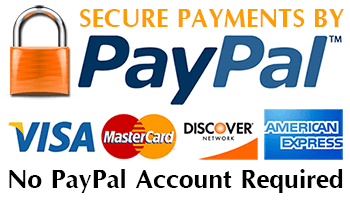
Safe and easy online payment
With PayPro you can easily pay your customers. Furthermore, we would like to make it even easier with extra modules, links and plugins.
Guaranteed safe
The security of your money and the data of your customer are central to PayPro. We do not have a license from De Nederlandsche Bank and Currence for nothing. Moreover, our requirements go beyond all standard standards.
That is why you use PayPro
Your payments at PayPro go quickly, easily and safely.
Fraud prevention
We keep an eye on everything and constantly check what happens. Suspicious customers, IBANs and IP addresses are tracked to exclude risks.
Buy AAMS V4 Professional Version!
AAMS V4 - Registration Buy Now! then use our Contact Form for a Keycode!
Information Pages
It's really an interesting tool!
I know this is heresy to an ME, but I kind of like it. I was worried that it might squash my files with over-compression, but no. I only lost 1db of DR using AAMS. The changes it makes to my files is subtle and, so far, pleasing. It certainly can be a substitute for the ears of a real mastering engineer, but for the home hobbyist, it's really an interesting tool!
Jim Rogenski
It's really an interesting tool!
I know this is heresy to an ME, but I kind of like it. I was worried that it might squash my files with over-compression, but no. I only lost 1db of DR using AAMS. The changes it makes to my files is subtle and, so far, pleasing. It certainly can be a substitute for the ears of a real mastering engineer, but for the home hobbyist, it's really an interesting tool!
Jim Rogenski